Reading articles online can be a cumbersome task. With a myriad of distractions such as ads, pop-ups, and media cluttering most websites, focusing on the content at hand becomes a challenge. However, there are various methods to simplify your reading experience and eliminate these distractions. One effective way is by utilizing the built-in reading modes available in popular browsers like Google Chrome, Apple Safari, Microsoft Edge, and Mozilla Firefox. In this article, we will explore how you can access and optimize these reading modes to create a more enjoyable and focused reading experience.
Google Chrome:
Despite being one of the most widely used browsers, Google Chrome’s reading mode may not be as user-friendly as its competitors. To access the reading mode in Chrome, follow these steps:
– Click the three dots in the top right corner of any browser tab.
– Open the More Tools menu.
– Select Reading mode.
– Use the toolbar to customize the appearance of the text.
– Adjust the size of the side panel by clicking and dragging on the left-hand edge.
While Chrome’s reading mode offers a decent selection of fonts and colors, it may feel slightly disjointed compared to other browsers.
Safari’s reading mode, also known as reading view, provides a clutter-free reading experience. To enable reading view in Apple Safari, follow these steps:
– Click the reading view page icon located to the left of the address bar.
– Select the Aa icon to customize fonts and colors.
While Safari’s reading mode is simplistic and lacks some functionalities offered by other browsers, it can still provide an immersive reading experience.
Microsoft Edge offers an immersive reading mode called Immersive Reader. To launch the reading mode in Edge, follow these steps:
– Click the book icon next to the URL address bar.
– Choose Read Aloud to have the page read out.
– Open Text Preferences to modify the text appearance.
Edge’s reading mode takes over the entire screen, provides customization options, and offers a seamless reading experience.
Mozilla Firefox:
Mozilla Firefox also features a reading mode that closely resembles Microsoft Edge’s offering. To enable the reading mode in Firefox, follow these steps:
– Click the reading mode page icon on the address bar.
– Select the Aa icon to adjust the text appearance.
– Click the headphones icon to have the page read aloud.
Firefox’s reading mode takes over the entire screen and offers a straightforward reading experience with limited customization options.
Utilizing the built-in reading modes in popular browsers can significantly enhance your online reading experience by eliminating distractions and providing a focused environment. While each browser offers a slightly different reading mode with varying features, all aim to streamline your reading process and make it more enjoyable. Experiment with the reading modes mentioned above to find the one that best suits your preferences and enjoy a clutter-free browsing experience.

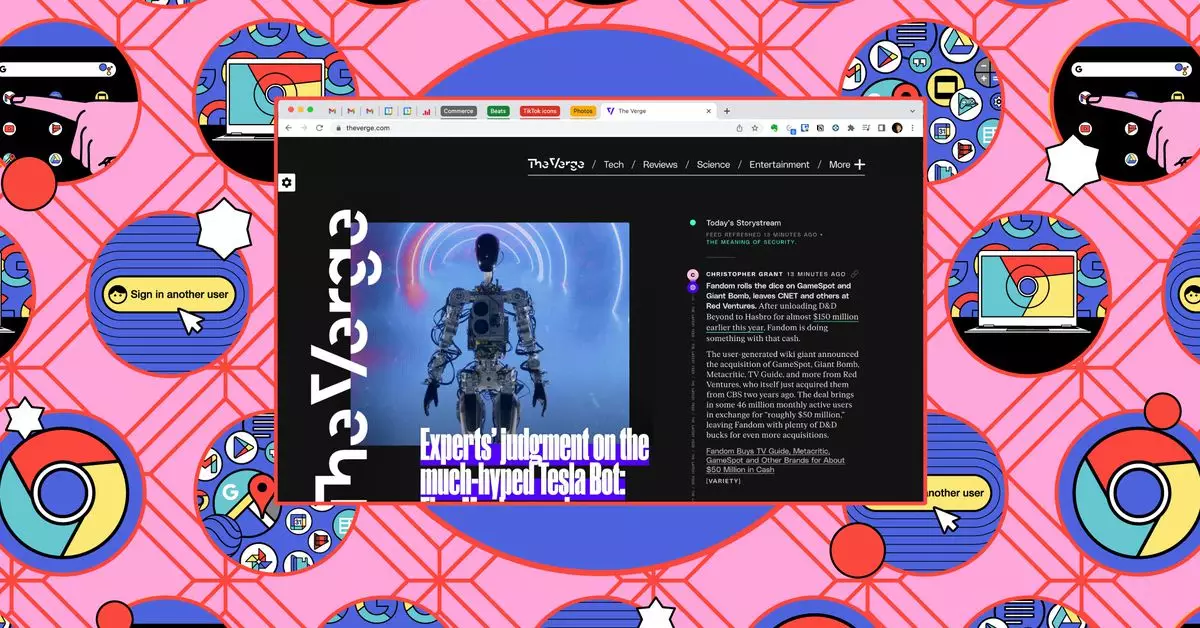
Leave a Reply