Instagram has become an integral part of our daily lives, offering a platform to share our experiences, connect with friends, and stay updated on the latest trends. However, the constant screen time on the app can be overwhelming for many users. As a result, some individuals may choose to either delete their Instagram account permanently or take a temporary break by deactivating it. In this guide, we will walk you through the steps to effectively delete or deactivate your Instagram account to help you manage your social media usage better.
Deleting your Instagram account permanently is a drastic step that should be taken after careful consideration. If you have made up your mind to remove your account from the platform, follow these steps:
1. Open the Instagram application on your Android or iOS device.
2. Navigate to your Account Profile by clicking on the Hamburger menu.
3. Go to Account Centre and then access the Personal Details section.
4. Tap on Account Ownership and Control and select the Deactivation or Deletion option.
5. Choose the account you wish to delete, select “Delete account,” and then tap on Continue.
6. Provide a reason for deleting your account, enter your Instagram account password, and follow the on-screen instructions to permanently delete your Instagram account.
If you prefer to delete your Instagram account using a computer, there are two methods you can use:
Method 1:
1. Sign into your Instagram account on a web browser.
2. Enter the following link: [https://www.instagram.com/accounts/remove/request/permanent/](https://www.instagram.com/accounts/remove/request/permanent/)
3. Select the reason for deletion from the drop-down menu and re-enter your Instagram password.
4. Click the Delete button to permanently delete your account.
Method 2:
1. Open the Instagram website on your browser.
2. Click on the Hamburger menu at the bottom and select the Accounts Centre option.
3. Navigate to Personal Details > Account Ownership and Control > Deactivation or deletion.
4. Choose the account you want to delete and click on “Delete account.”
5. Enter your password and follow the on-screen instructions to complete the deletion process.
If you’re not ready to commit to permanently deleting your Instagram account but still want a break from the platform, you can choose to deactivate it temporarily. Follow these steps to deactivate your account:
1. Open the Instagram application on your Android or iOS device.
2. Access the Account Centre option via the Hamburger menu.
3. Click on Personal Details and then tap on Ownership and Control.
4. Select the Deactivation or Deletion option.
5. Choose the profile you wish to deactivate and tap on it.
6. Click on “Deactivate account” and then Continue.
7. Enter your password and follow the provided instructions to deactivate your Instagram account.
Instagram provides users with a 30-day window to reactivate their account after deletion or deactivation. If you change your mind within this period and wish to restore your account, simply log in to the Instagram application using your username and password.
Managing your social media presence is essential for maintaining a healthy balance between online and offline activities. Whether you decide to delete or deactivate your Instagram account, make sure to consider the implications and choose the option that aligns best with your needs. Remember, taking a break from social media can be beneficial for your mental well-being and overall productivity.

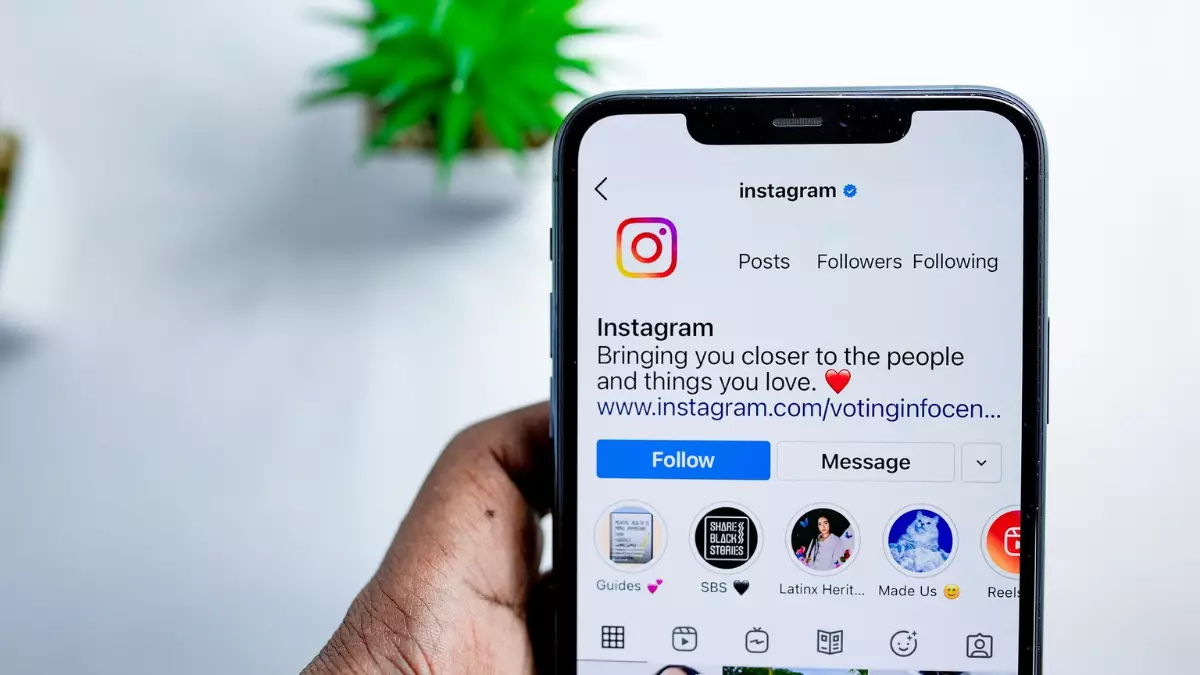
Leave a Reply